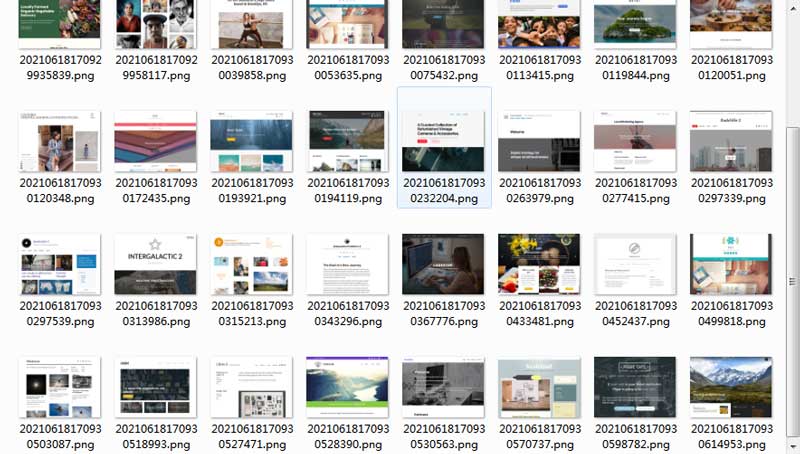In some cases or projects, you may need to extract all images from a web page. It will be tedious and time-consuming to download them one by one. More importantly, you need to have some coding knowledge to extract the images hidden in CSS or JS files. However, by using All Image Downloader, you can get all images extracted by a single URL.
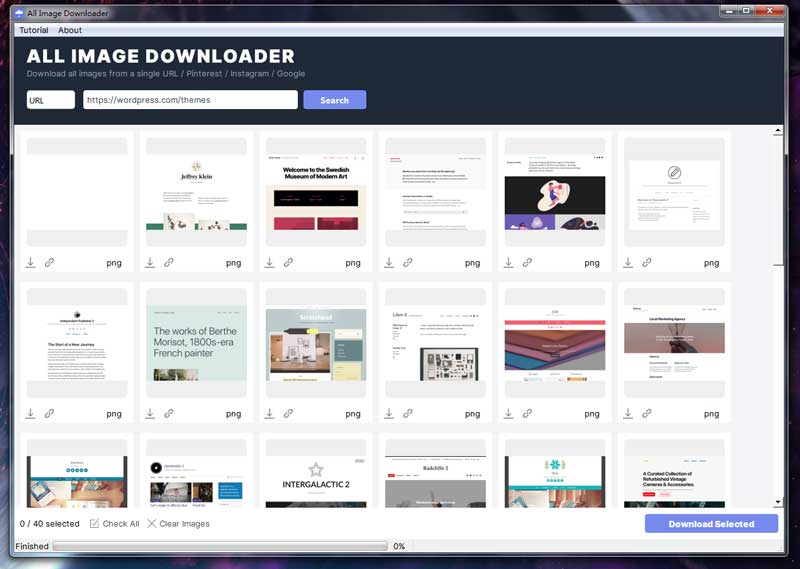
Step 1. Run All Image Downloader, select "URL" option and paste the link.
In this step, you select the "URL" and paste a web page link.
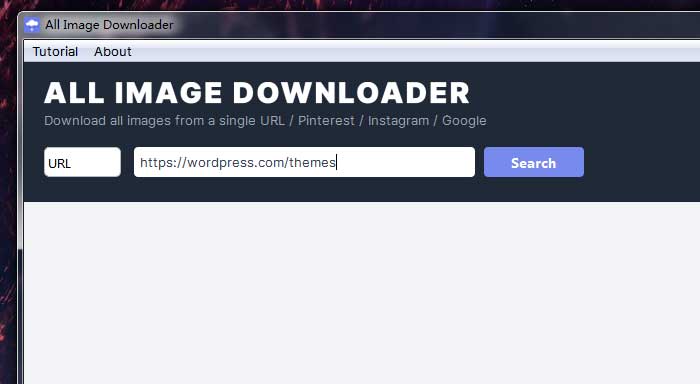
Step 2. Click "Search" button and you will find all images extracted
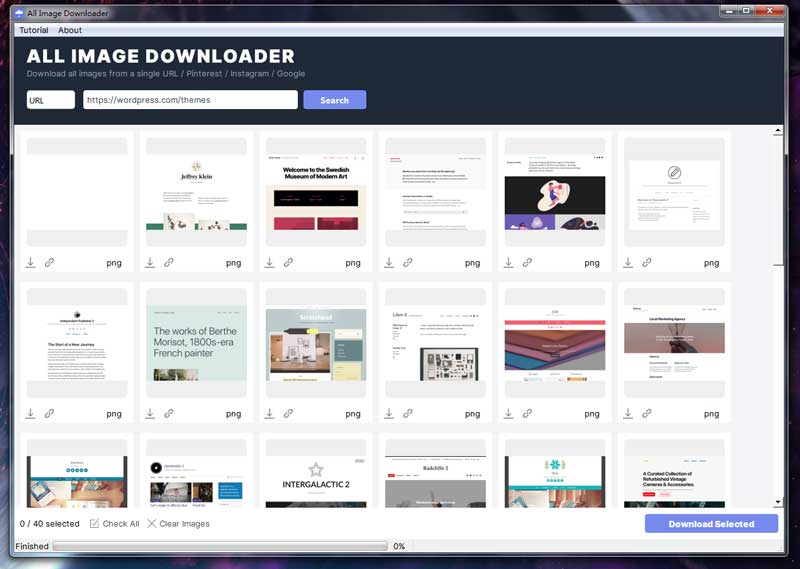
Step 3. Check "Select All" and click "Download Selected". When finished, you will preview all images from the webpage
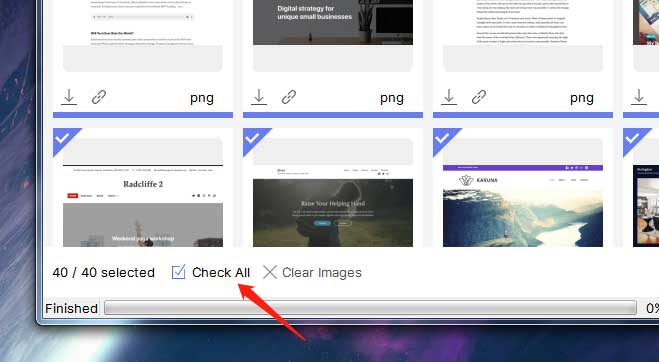
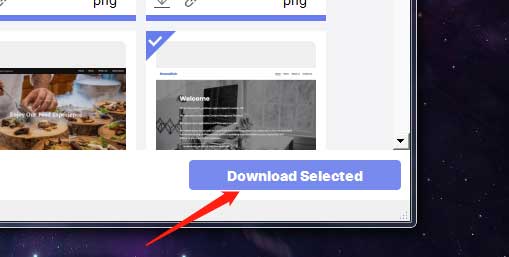
When finished, you can find all extracted images in the target folder.